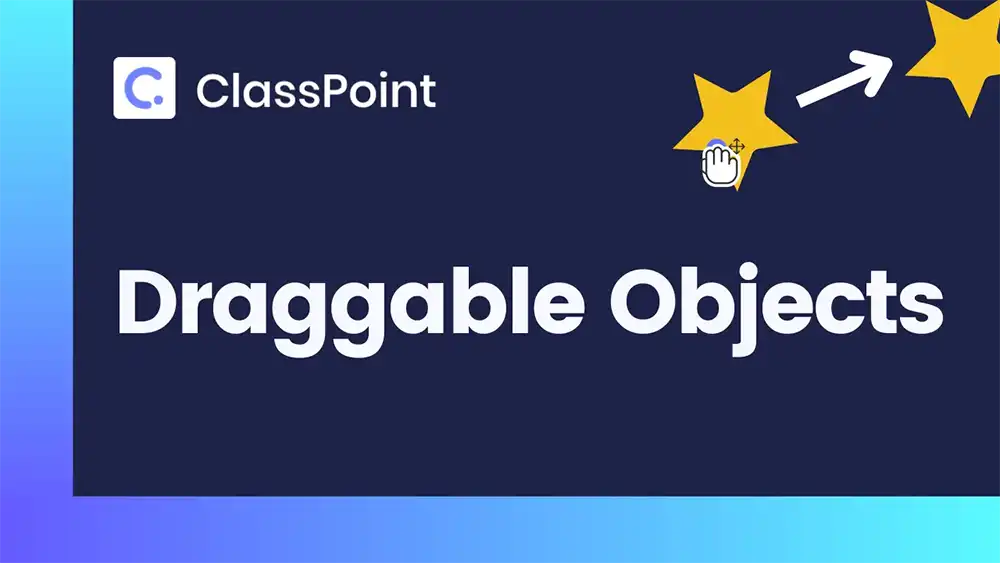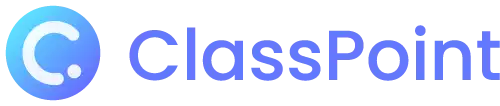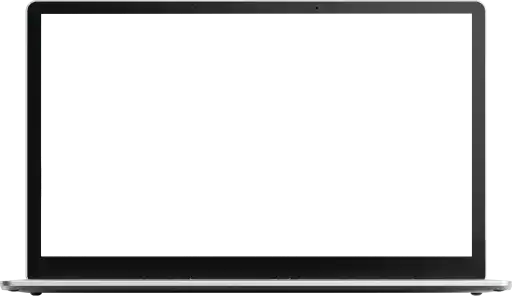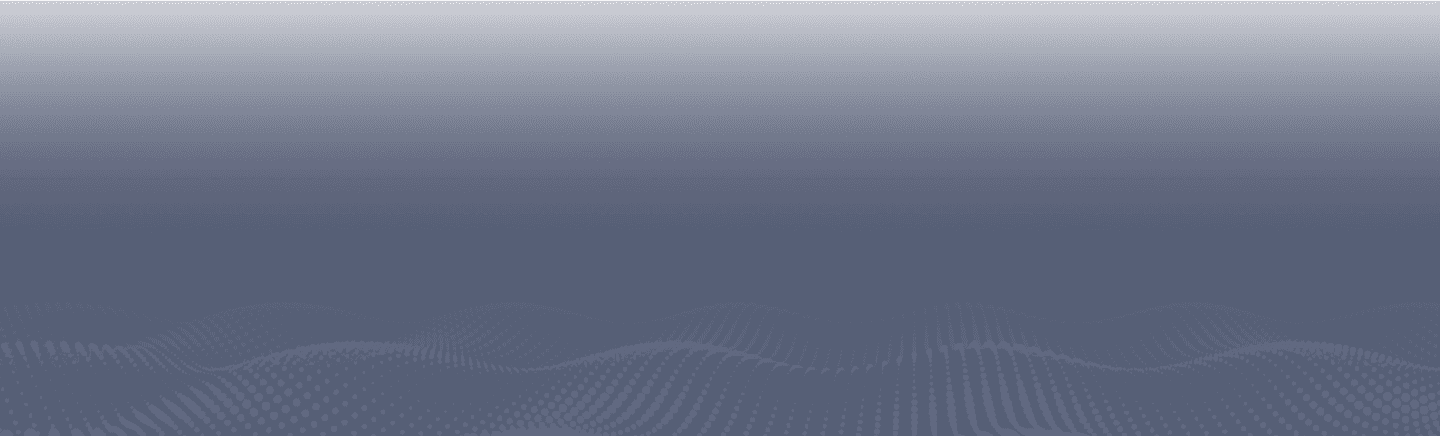Draggable Objects
Interact with your slide to deliver an impactful presentation
Sign up for free
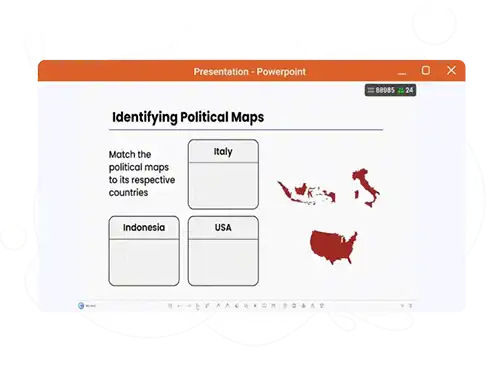
Convert visual elements to Draggable Objects on your slide
Freely move elements around during an active slideshow and make visual presentations even more interesting! Gone are the days of being stuck with a static layout - now, you have the flexibility to rearrange your content on the fly without having to switch back to Edit Mode just to make changes. Make your presentations more dynamic and engaging with Draggable Objects!
Sorting
Draggable Objects can be a collaborative avenue for teachers and students to do sorting activities. For one, having students visually group items into different categories can be a great measure on memory and recall by involving them in the sorting process, enhancing the way they decide whether cognitively or emotionally. These sorting activities provide a fun and interactive way for students to practice decision-making skills.
Label
Randomize text stamps on a slide and turn it into an interactive activity by letting students command you on where to put proper labels. Have them label the parts of a plant onto a diagram, or correctly identify the parts of the human body. These activities provide direct collaboration between you and your students as you let them take control of the information they know, which you can provide feedback right after.
Matching
Practice and reinforce knowledge by hosting matching type activities using Draggable Objects. Challenge the way your students connect pieces of information by manipulating an activity where students are required to match one item to another, helping them engage their senses which in turn makes the learning process more enjoyable.
Reveal
Fuel excitement in the classroom by creating quizzes that involve revealing the correct answers. Do this even without student devices and make guessing games based off of facts, surveys, or pre-made questionnaires even more suspenseful and exciting. Easily make reveals live during a presentation and keep students on their toes as they anticipate correct answers hidden under Draggable Objects.
Use it the way you want
As quick and easy-to-use Draggable Objects is, the use cases that may stem from its function are endless. Feel free to use it as a presentation tool or as a special touch to your interactive activities. Pair it with another ClassPoint feature and see how you can transform the way you deliver classroom discussions with Draggable Objects!
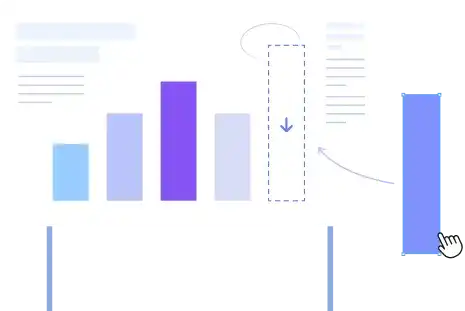
How to use ClassPoint’s Draggable Objects
Take full control of your presentation. Learn more about Draggable Objects here.