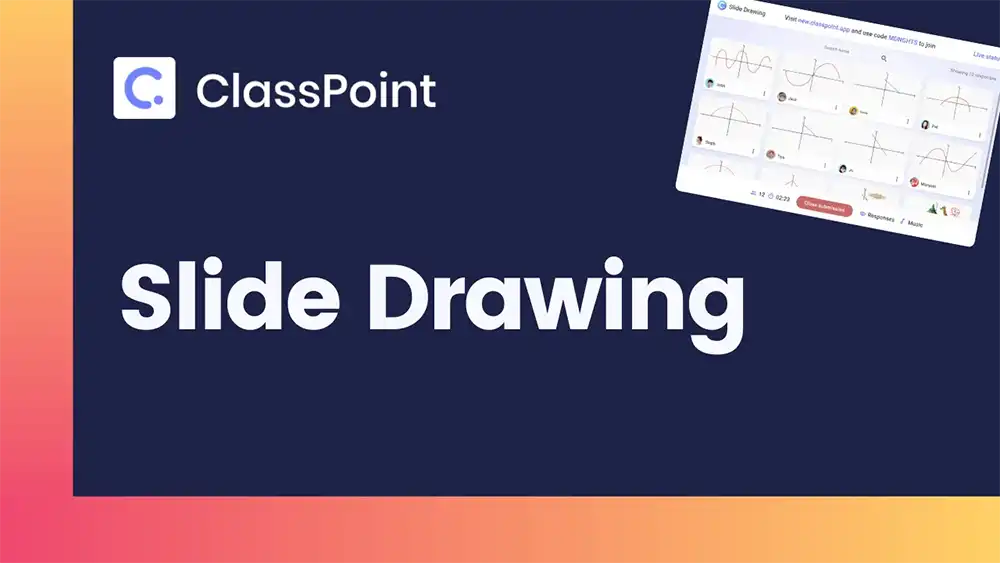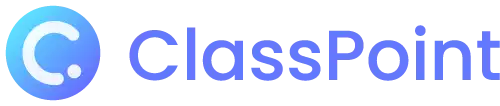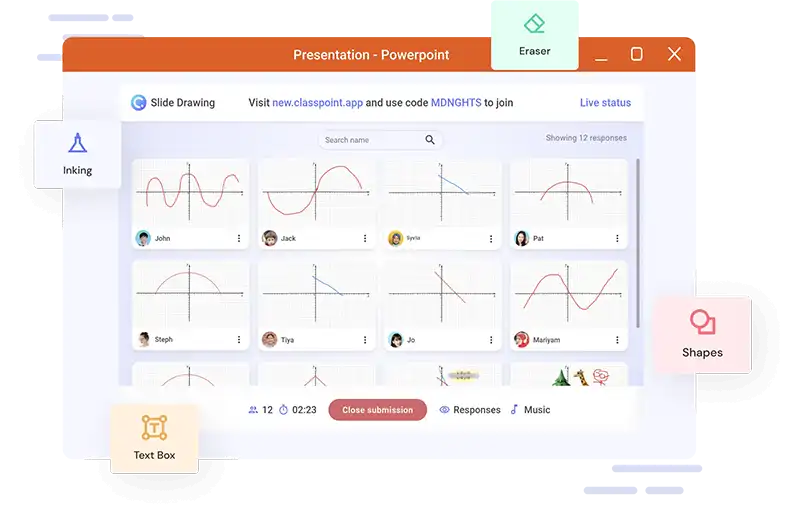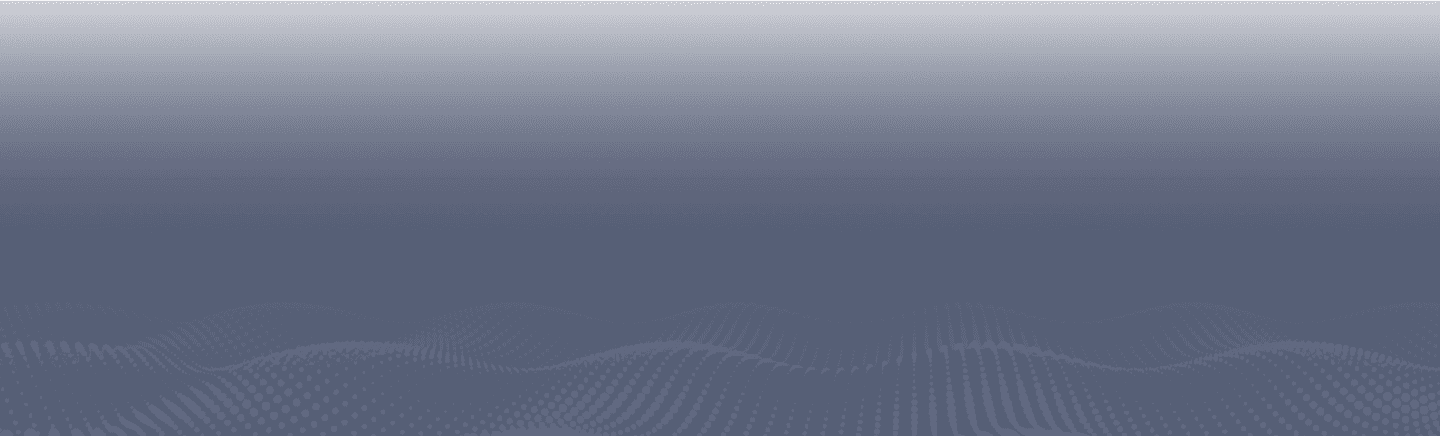Turn your slide into a student drawing activity in class!
Design drawing activities as slides and send it directly to students’ devices for them to draw on. Let students create annotations with user-friendly inking tools to better enhance activity experience. Once done, students can simply hit submit to send their annotated slide back as response which gives way for immediate feedback.
Teacher Device
Design a Slide Drawing activity
See how your students transform ideas into drawings. Create slides where your students can freely annotate on and open a space for creativity right inside PowerPoint.
Set up play options
Review submissions real-time
Insert responses as slides
Award stars
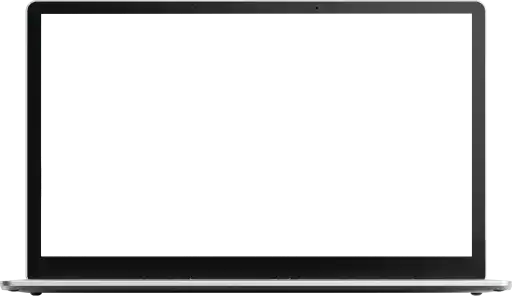
Student device
Unleash your students’ creative side
The fun starts right on your students’ browsers. As they create Slide Drawing responses, they’d have access to a number of drawing tools to help make their ideas come to life.

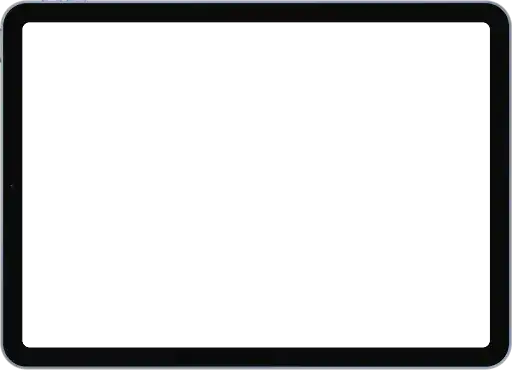
The science behind drawing for learners
Discover different development areas that both you and your students can tap into with Slide Drawing activities.
Encourage creative expression
Drawing allows students to communicate visually and represent their ideas in a manner that may be different from how they would express them through writing or verbal communication. Activities like so open the opportunity for them to express thoughts, ideas, and feelings in a unique and personal way.
Improve visual learning & memory
When students draw, they are actively constructing meaning and creating a visual representation of their thoughts and ideas which in turn, help them better understand and remember new information. This creates room for students to learn in a more holistic and comprehensive manner.
Enhance learning modalities
Overall, drawing can be a powerful tool for enhancing multiple modalities including visual, kinesthetic and semantic. Going down the line, drawing can foster a sense of visual representation of new information, improve sense of touch by manipulating a drawing tool, and improve visual language through personal expression.
Develop visual-spatial skills
Drawing can help students develop their visual-spatial skills, which involve being able to understand and manipulate the spatial relationships between objects. These skills are most specifically important to help them with tasks such as reading maps, solving puzzles, and understanding diagrams.

Youki Terada
Edutopia
Across a series of experiments, researchers found drawing information to be a powerful way to boost memory, increasing recall by nearly double.
How to use ClassPoint’s Slide Drawing
Start going interactive. Learn more about Slide Drawing here.