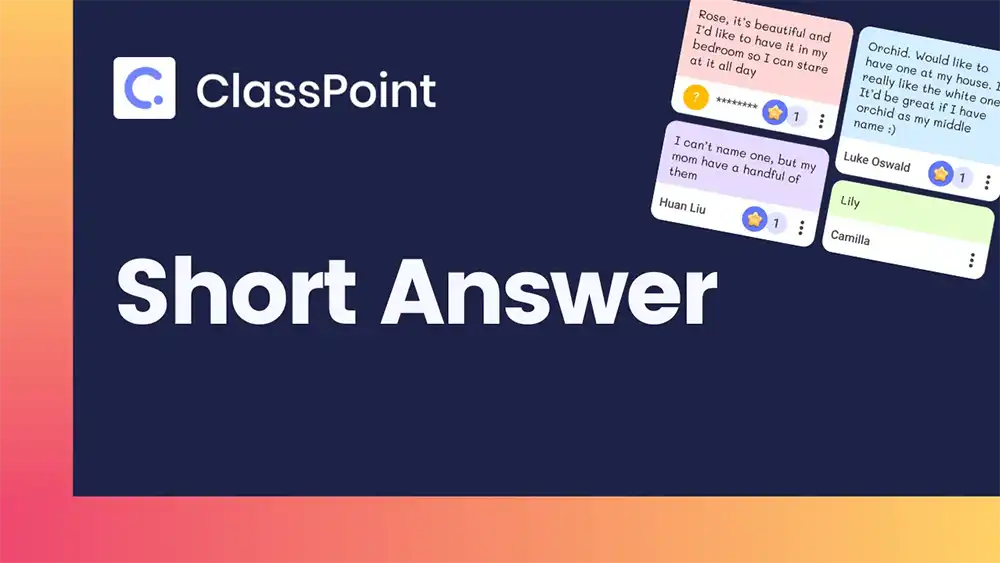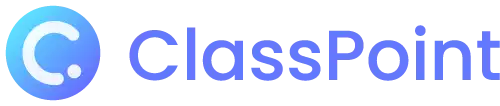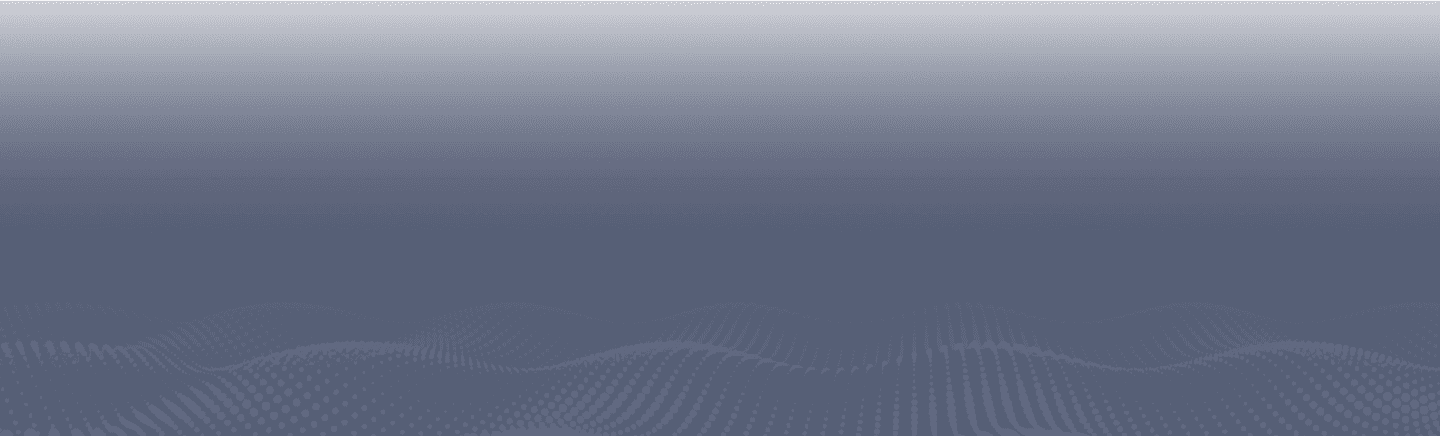Short Answer
Challenge students’ thought process
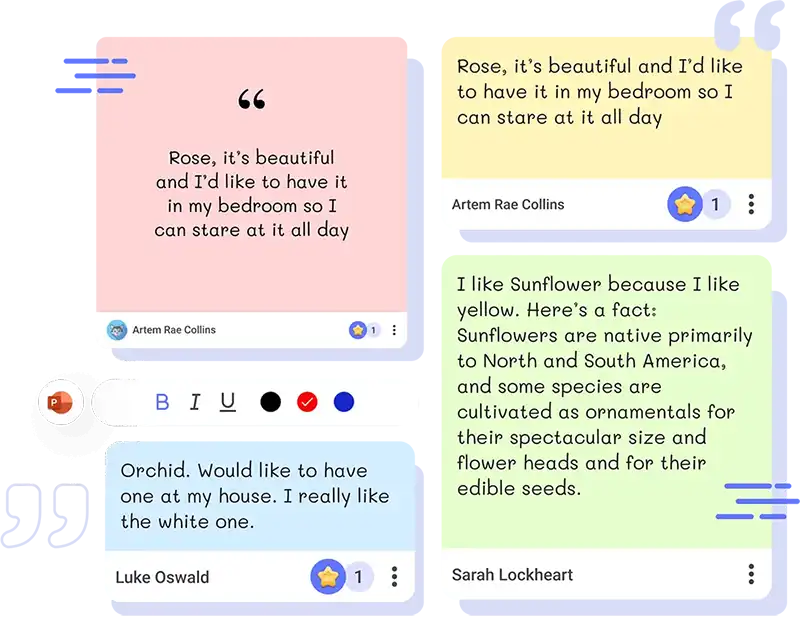
See the depth of student understanding with Short Answer
Let students compose answers in written form by asking them a ClassPoint Short Answer question right on your PowerPoint slide. Ask each and every student to participate in your short-form writing activity by providing facts, elaborating on concepts, or expressing their own thoughts, attitudes, or opinions. With no options to guess from, you can get a clear assessment on student understanding.
Teacher Device
Collect freeform student responses
Write the prompt on your slide, and get each and every student to participate and practice their individual writing capabilities.
Hide participants name
View live submissions status
Insert as slide
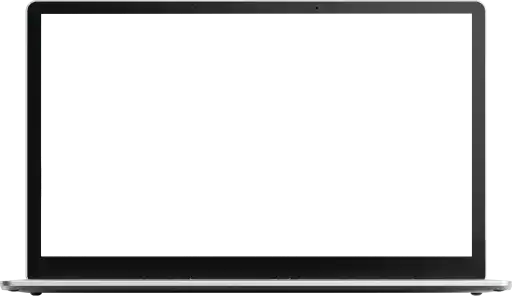
Student device
Let students answer in their own words
Let students shine by giving them the freedom to show what they know. They can write a few words to a few paragraphs, and format their short answer with added tools.

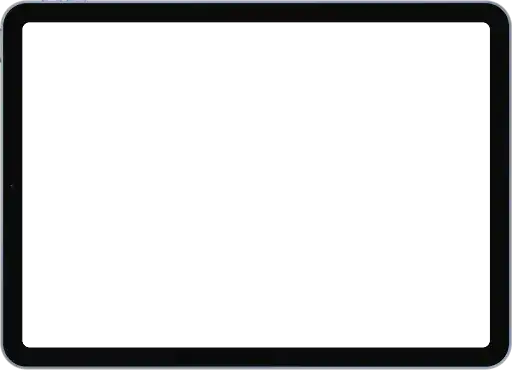
Types of Short Answer questions
Short Answer questions are free expression and can be used in many ways! But here are a few ways you can use Short Answer to help you get started.
List/Identify
Have students list out or identify groupings, characteristics, or pros & cons to demonstrate their understanding
What are your positive takeaways from this discussion?
Define
What is the definition? Test students’ understanding on your topic vocabulary and leverage language and speech.
Define what it means to be a responsible digital citizen.
Justify/Support
Students may nod heads or raise hands in agreement, but you can challenge their support with a claim by writing!
What is your stand on distant learning? Is it advantageous or not?
Relate
Get students to connect the dots by relating one concept to another or looking into the affects!
How does natural selection relate to the theory of evolution?
Explain
Get students to dive deeper into their understanding and spark sharing by getting them to explain “why?”
Share a hobby that you are passionate about and explain why.
Give example
Want to triple check your students’ grasp on new information? Ask them to give an example!
Give a sample situation in which supply & demand affected prices.
Opinion
Invite students to share their voice! Encourage the sharing of opinions with freeform short answers.
In your opinion, what is the best way to improve public education?
Feedback
Teachers need feedback, too! Use Short Answer and invite students to share their feedback on an activity or discussion.
Share your learning objectives for this course.
Writing exercise
And of course, use Short answer as a writing exercise! Writing is a life skill and is necessary for all subjects.
What is the best way to promote global peace?
The power of Short Answer
Tap into students’ critical thinking and writing skills. See what you can bring out best with Short Answer assessments.
Improve writing & vocabulary
This written answer activity allows students to use their own language and build up vocabulary, practice writing skills, or simply use cognitive skills actively during your presentation.
Showcase higher level knowledge
Short Answer form is an opportunity for students to expand their recall practice and show deeper understanding and higher level skills & knowledge
Formative assessments
Freeform short answer doubles as a formative assessment tool which invites students to recall learning objects with real-time insight into their learning progress for teachers.
Feedback mechanism
Free writing invites a wide range of honest responses and therefore, an opportunity to provide student feedback to those still missing the point or in need of improvement in their writing.
How to use ClassPoint’s Short Answer
Start going interactive. Learn more about Short Answer here.