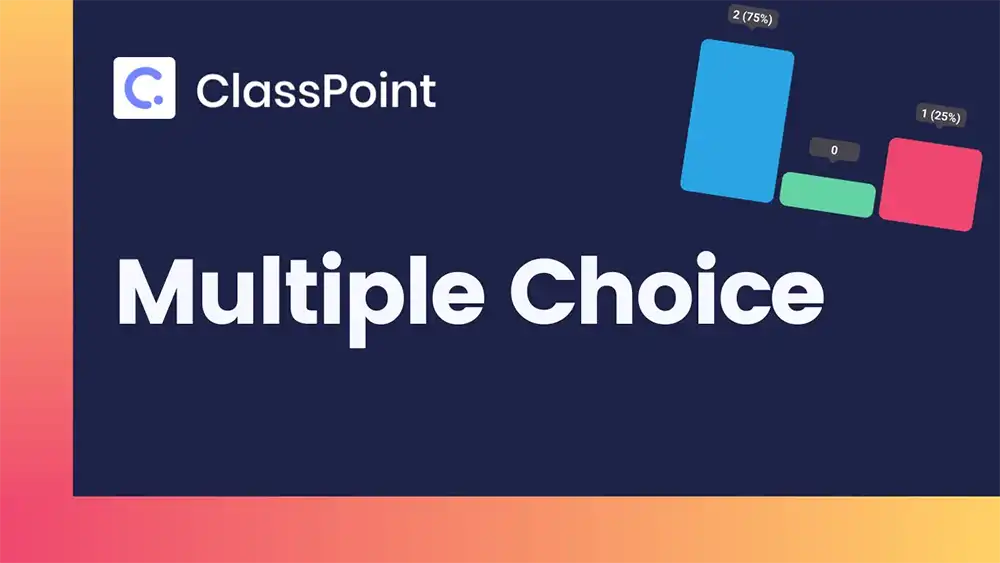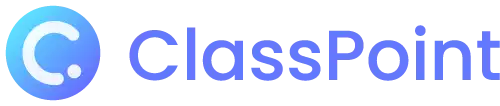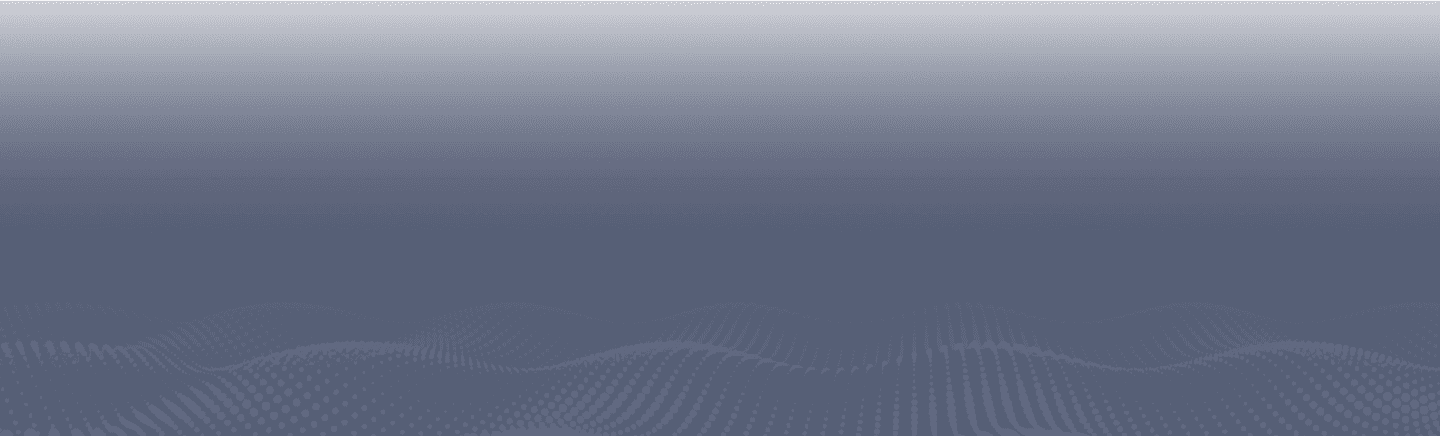Multiple Choice
Let students choose the best answer with Multiple Choice
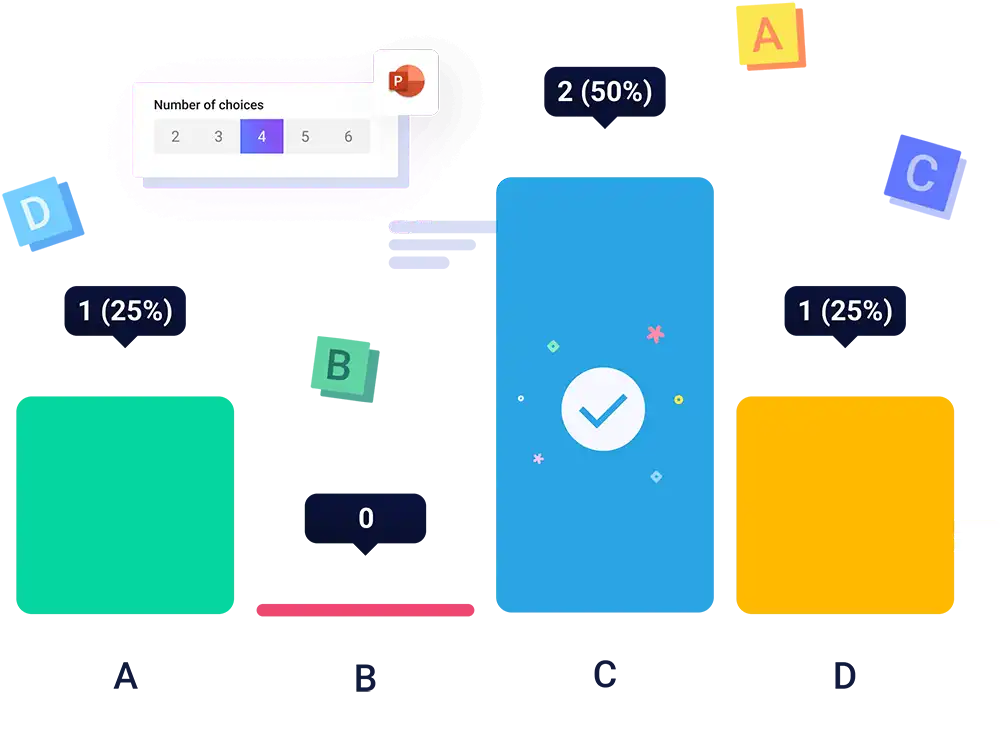
Test factual recall with Multiple Choice
Easily turn any PowerPoint slide into an effective student assessment tool. Design your Multiple Choice question slide, run the activity, and directly send it to your students’ devices where they could conveniently answer with just a click of an MCQ choice button. The objective quiz type that we all know, now made interactive and engaging!
Teacher Device
Power up your Multiple Choice quiz
Evaluate student understanding with a familiar question type right inside PowerPoint. Whether used as a formative assessment or an icebreaker activity - there is fun with ClassPoint’s MCQ!
Designate number of choices
Set correct answer/s
Review submissions real-time
Award stars
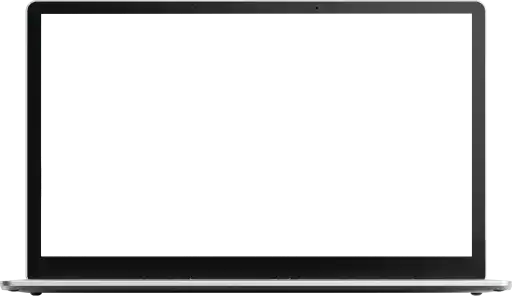
Student device
Quick and easy answer submission
Have students review and analyze your question slide right on their device browsers. Depending on how you customized your question, students will see just exactly how you set the number of choices, question timer, and correct answer/s right after submissions are closed.
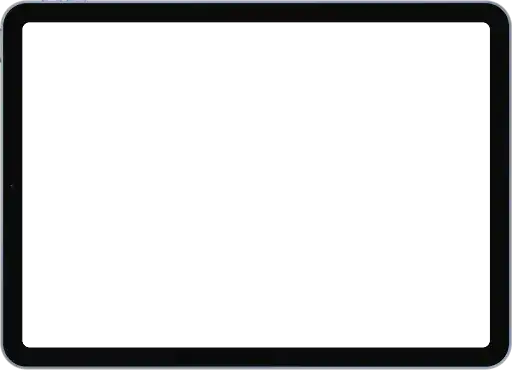
Be an MCQ quiz master
Creating objective-type quizzes like Multiple Choice does not have to be tedious and time-consuming. Do more in less time with ClassPoint’s Multiple Choice features.
Up to 8 choices
No need to limit yourself with the typical 4-option Multiple Choice questions. Spice it up by adding up to 8 question distractors to get your students thinking sharply.
Single/Multiple correct answers
Have students pick choices in enumeration or make room for best answers than just correct.
Quiz Mode
Add a dash of competition among your students and easily turn your MCQ slide into a powerful quizzing tool.
Learn moreMaximize the way you measure student performance with Multiple Choice
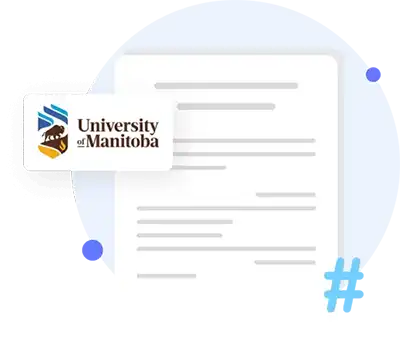
Multiple choice questions can be assessed quickly, providing students with prompt feedback. In addition, well-written multiple choice questions can go beyond testing rote facts and may measure higher cognitive abilities.
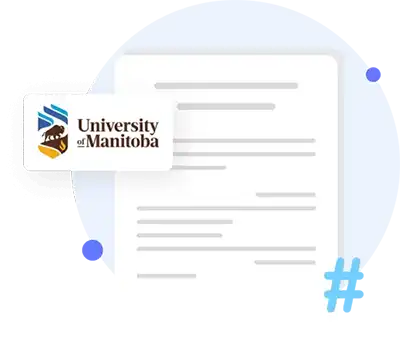
How to use ClassPoint’s Multiple Choice
Start going interactive. Learn more about Multiple Choice here.