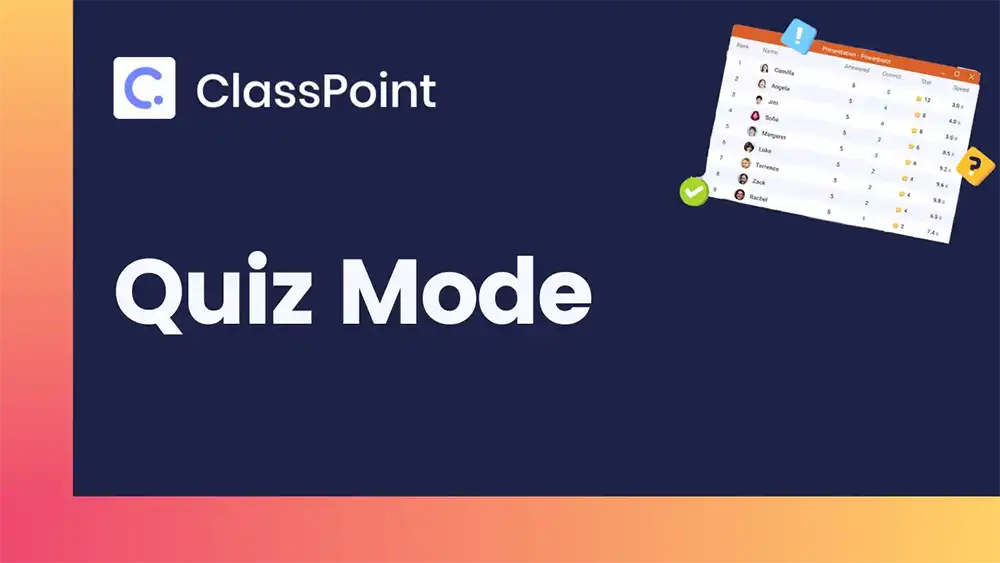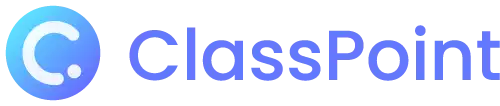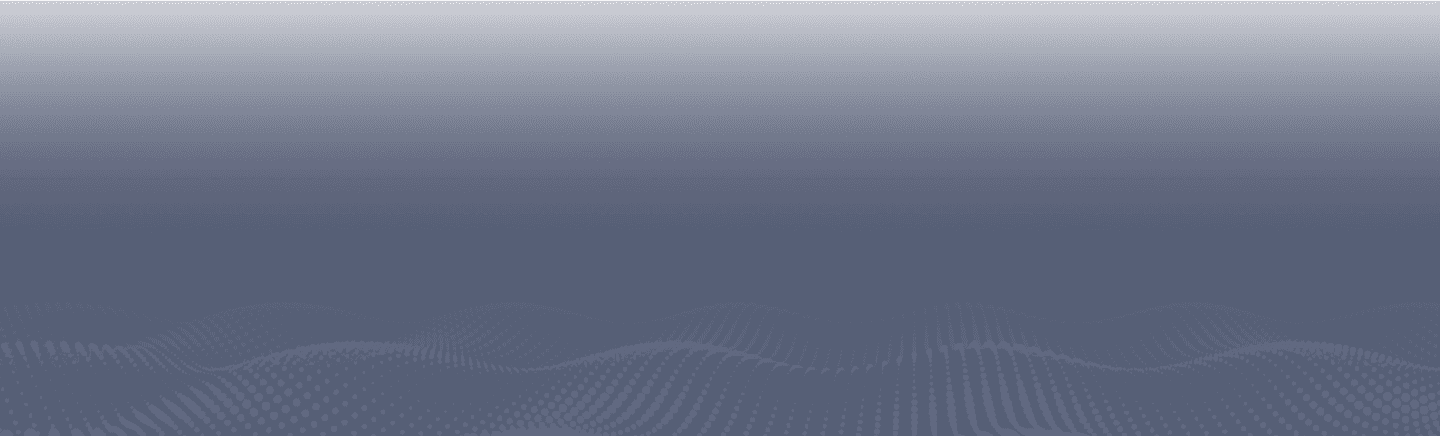Quiz Mode
Liven up the competition in your class
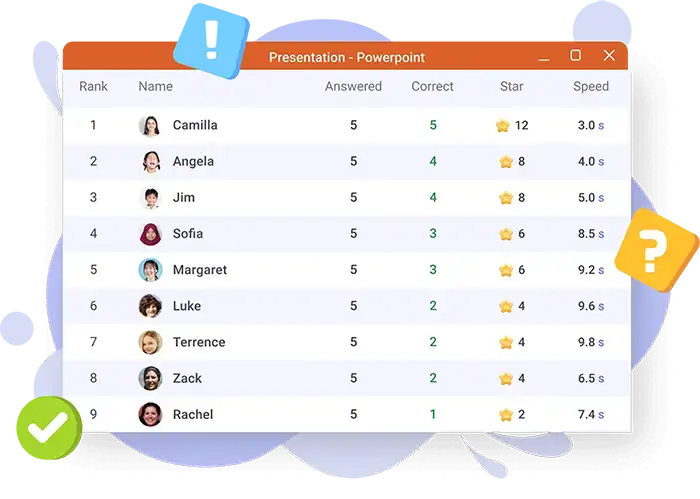
Transform classroom sessions into interactive learning experiences with Quiz Mode
Fuel an element of competition in the classroom by transforming your Multiple Choice question slides into rounds of interactive quizzes right inside PowerPoint. Designate difficulty levels and automate scoring with every correct answer set in each question to trigger students in performing their best. Instantly review responses and reveal correct answers, at the same time your students collect stars - way to go for student motivation in the classroom!
Teacher Device
Not just any other quiz
Get ready to host a quiz like no other. Enable Quiz Mode in just a few clicks.
Add a Multiple Choice question button
Tick the check box to activate Quiz Mode
Run your activity like a game master
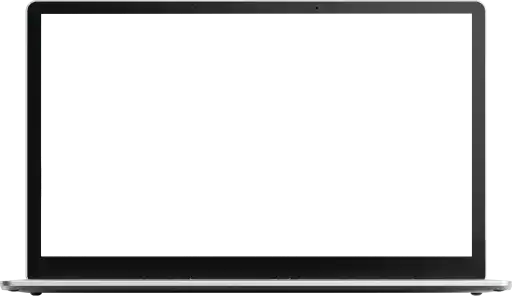
Student device
How students earn additional stars in Quiz Mode
Unlike a regular Multiple Choice question, students can earn additional, automatic stars depending on the difficulty level set per each question. This can range from easy to difficult with corresponding stars increasing per difficulty level.
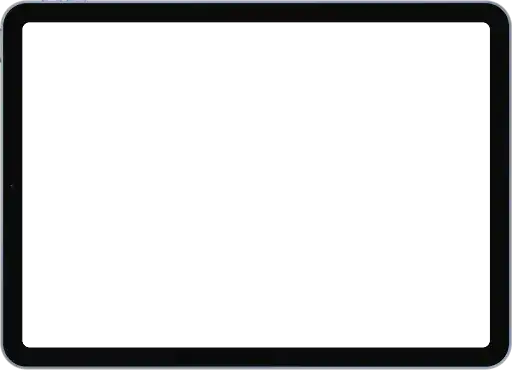
Easily turn any MCQ into quiz questions
Convert your Multiple Choice question slides into automated quiz activities in just one click. Design your quizzes the way you want to right inside PowerPoint and have access to a fully engineered quiz algorithm by activating Quiz Mode - best to spark a gamified environment in the classroom anew.
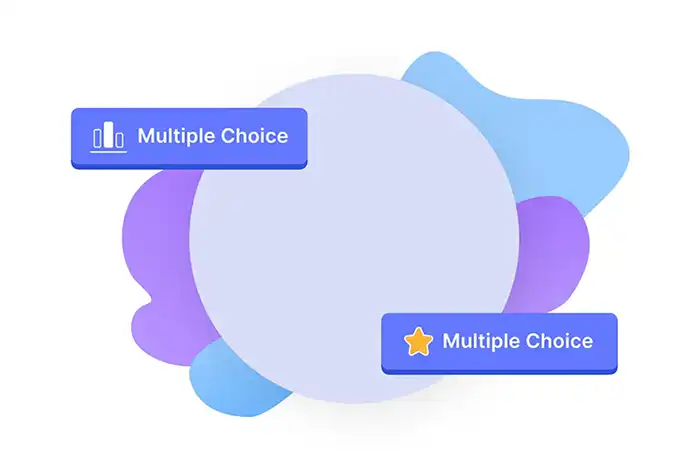
Difficulty levels
Identify your question slides’ difficulty level ranging from easy to difficult with corresponding number of stars to be awarded. With every correct answer tied to a difficulty level, students can automatically earn stars without having to award them manually. Use these difficulty levels to leverage maximum participation in quizzes by letting students know what kind of question is ahead of them.
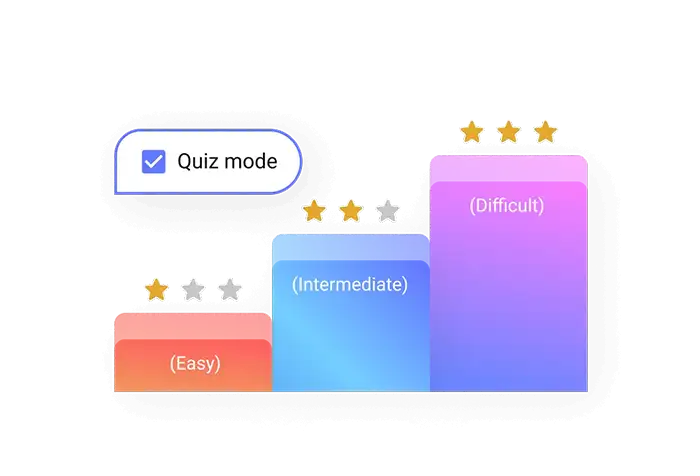
Quiz summary right in PowerPoint
Collate all responses from all students in one view with a comprehensive summary of activity history with Quiz Summary. Easily review individual student performance and assess learning outcomes with participation rate, correct count, total stars earned and even answer speed all presented in one table for you to further evaluate.
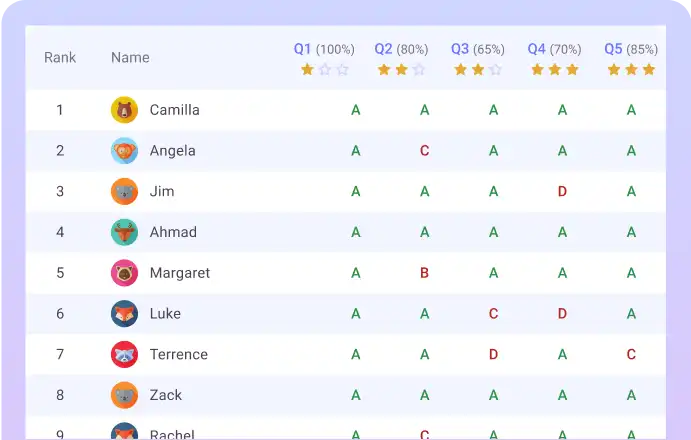
Detailed Excel report
Conveniently export a report in Excel format for you to reference on your next learning assessment. Let this report aid you in completing activity sheets or grading books that would easily help you record student performance with fully accurate figures off of conducted quizzes.
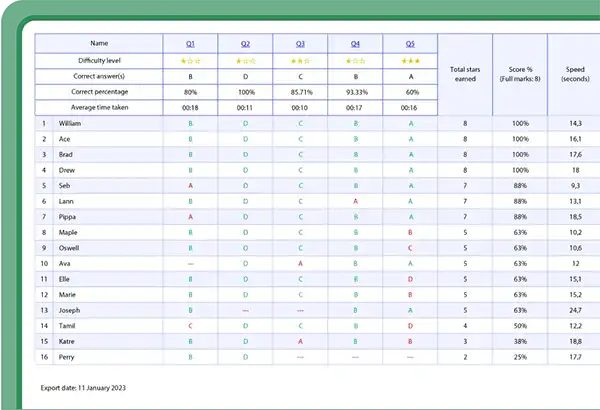
How quizzing increases student engagement
See how a study on the “Importance of Quiz Competition in Teaching and Learning” highlight key points on the way quizzes develop active learning
98%
of students showed increased interest to a subject with the conduction of quiz competitions
98%
of students said that they read the topics more in depth due to quiz competitions
83%
of students said that their desire for learning more and more is increased by quiz competitions
How to use ClassPoint’s Quiz Mode
Learn how Quiz Mode works and turn your questions into an automated formative assessment.