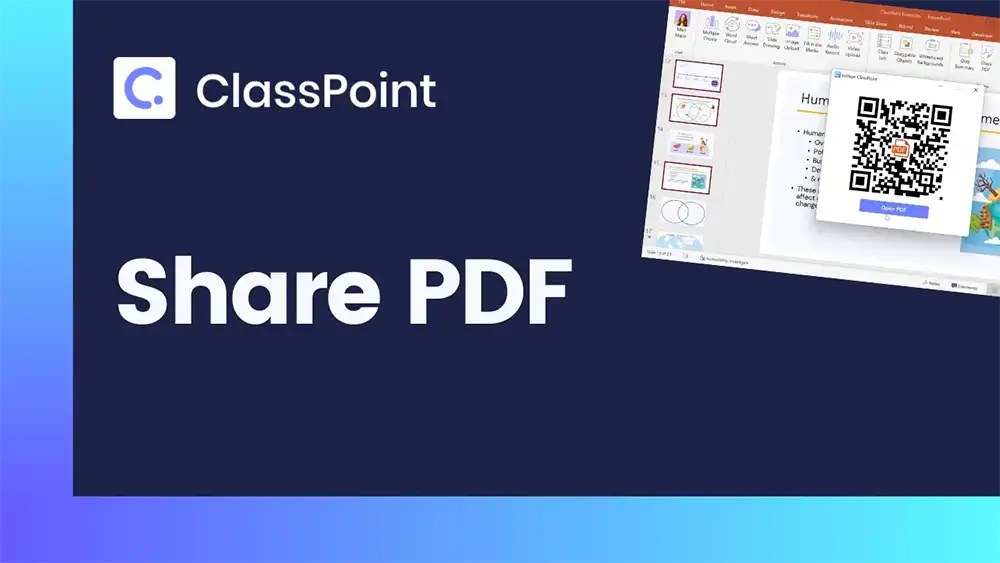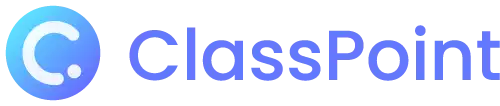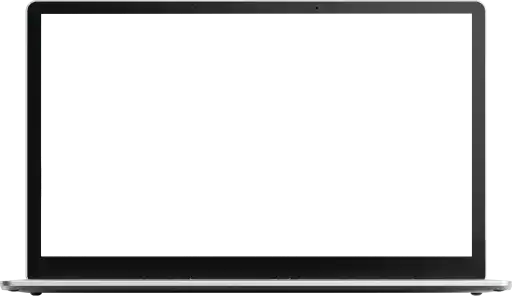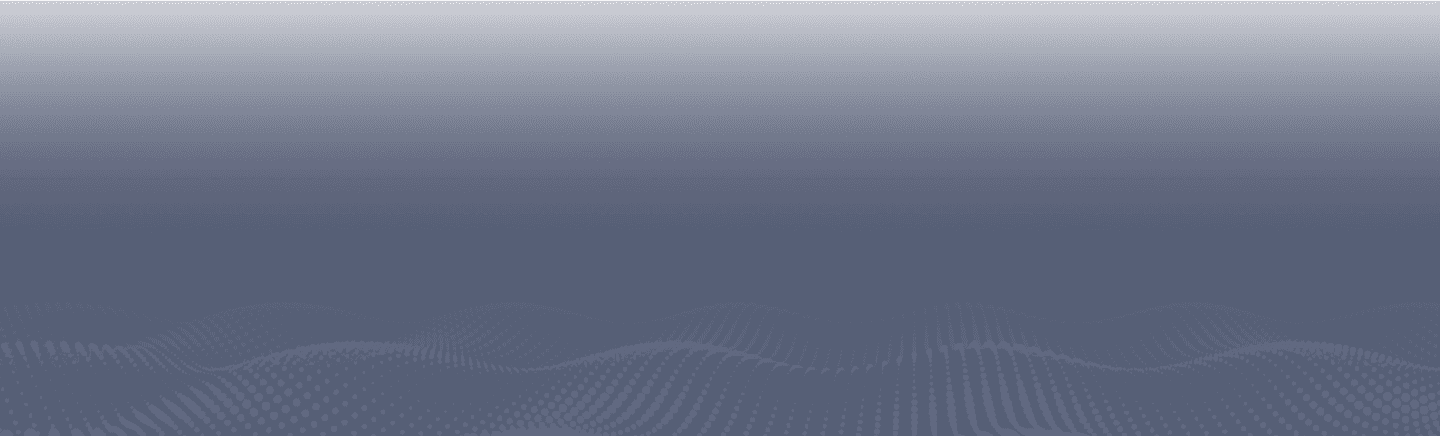Share PDF
Generate readily available modules for students
Sign up for free
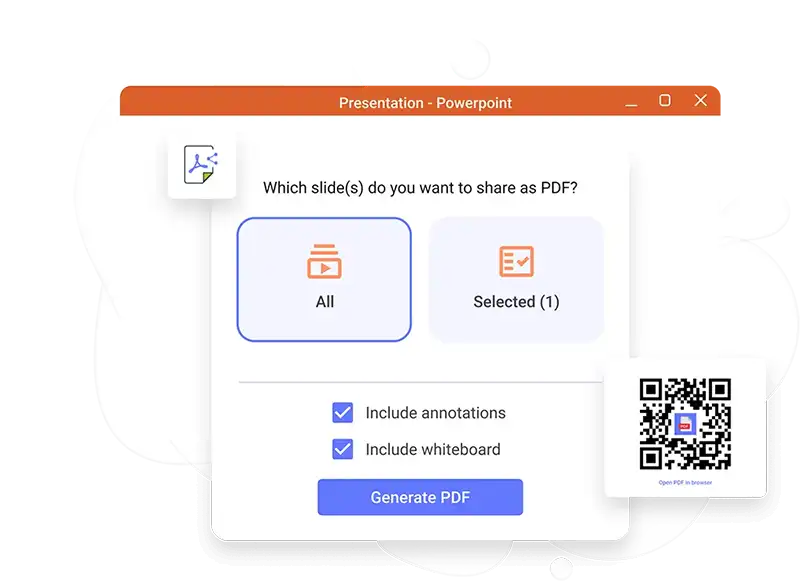
Effortlessly convert your PowerPoint presentation to PDF
Turn any presentation into an accessible learning resource and send it directly to your students’ devices as a PDF file. Take full control of your content with the option to either share your entire presentation or just a few select slides, or whether to include annotations and whiteboards or not. Enjoy high-speed file conversion with direct download link available to any participant joined in your class right through their browsers. An option for your students to download via a scannable QR code is also available!
Why PDFs rule among other formats for student resource
When sharing learning materials, how your students can easily access them should be top priority. Here’s why our Share PDF feature is beneficial both to you and your students.
Compatibility
PDF is a widely used and supported file format. With sharing resources as PDF, students can easily view or download them on almost any device, including computers, tablets, and smartphones. As a nearly universal format, converting PowerPoint presentations into PDF as modules is particularly useful for students who may be using different devices or operating systems to access course materials.
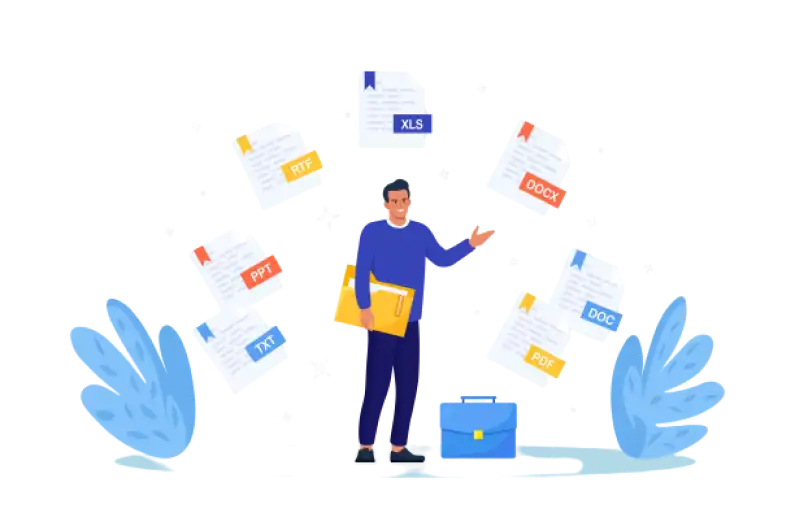
Accessibility
With the convenience of being able to directly share converted PowerPoint presentations into PDFs to students’ devices, Share PDF ensures the ease of accessing learning materials anytime, anywhere. Sharing files as PDF is especially beneficial for distance learning or online courses where students may not have physical access to a textbook or other printed materials.

Consistency
PDF files are not easily edited, which means that the content of the file that every presenter is sharing will remain consistent from one viewing to the next. This eliminates the possibility of sharing an annotated file from one student to another, which might spark changes in the original content from the presenter. PDFs are particularly important to those who may be referencing the same materials multiple times.
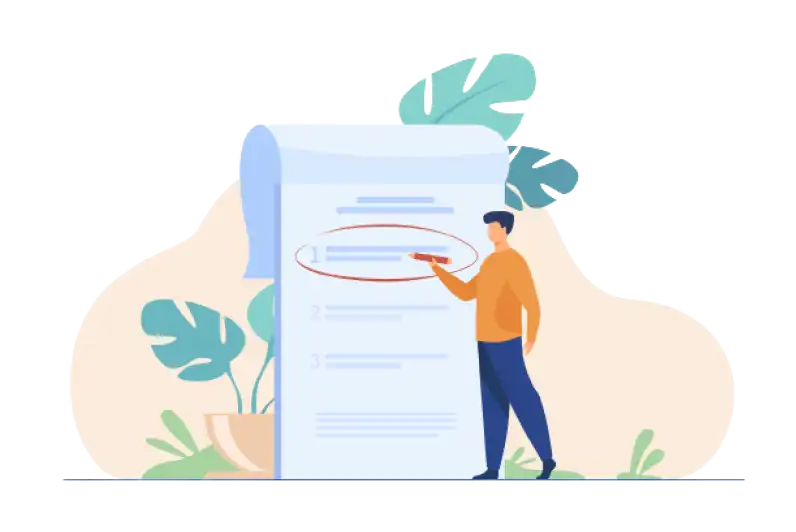
How to use ClassPoint’s Share PDF
Maximize the way you share presentations to students. Learn more about Share PDF here.